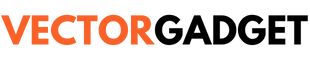If you’re a content creator or gamer, you’re likely looking for the best screen recorder, whether gratis or paid. Your search ends here! This article presents the top 7 best screen recording software for Windows and Mac in 2025.
As of early 2025, many software options are available for screen recording, each with varying degrees of quality. Some work well, while others are plagued with bugs and poor performance. I will help you select the most suitable screen recorder for your needs.
Our team has conducted extensive research on all the screen recorders available on the market, and we would like to share our findings with you. The screen recorders we recommend are free and require no subscriptions or plans. We ranked them based on their recording capabilities, features, user interface, media quality, and other factors. We are confident that at least one of our software options will appeal to you.
We have categorized this recorder based on its suitability for specific users and ease of use. Be sure to read the entire article to understand the software used to record the screen entirely.
Best Screen Recording Software for Windows and Mac in 2025:
- OBS Studio: Ideal for recording games and streaming.
- Loom – for perfect share screen capture
- ScreenPal: Best for user-friendly editing.
- EaseUS: Provides HD video quality that is suitable for small businesses.
- Camtasia: Great for post-production editing.
- Apowersoft – For web-based Screen Recording
- Bandicam – for easy interface and easy uses
What actually makes a screen recorder perfect?
When choosing the best screen recorder, it is essential to evaluate the various aspects and features that define a quality tool. Consider its functionality, user interface, and other vital factors. The image below highlights the key elements to remember when selecting the right screen recorder.

There are several important factors to consider when choosing the best screen recorder. Different screen recorders have various features, so looking for the specific functionalities that meet your needs is essential. Here are some key features to keep in mind:
- It can record your entire screen, specific windows, or an area of your screen.
- It should have special tools such as cursor highlighting, captions, click highlighting, annotations, etc., and presentation tools.
- Should Record Videos in High Quality
- Ensure there are no watermarks.
- Export the video in a suitable format, such as MP4, AVI, MOV, or MKV.
- Easy or user-friendly Interface
- The system can record audio from the computer, external audio sources, the webcam, and the screen.
When choosing a new screen recorder, several factors must be considered. Some features may be negotiable, as we can still work with the software even if certain functionalities are missing. When trying out a new screen recorder, ensuring your device performs well with the software is essential. This is especially crucial when recording games, as the experience should be consistent during gameplay and recording. Additionally, there are many other aspects to consider when using a new screen recorder.
Now, without any delay, let’s move to the top 7 best screen recording software for Windows and Mac in 2025.
Best Screen Recording Software for Gaming or Streaming

OBS Studio
Values | OBS Studio |
Icon |  |
Name | OBS Studio |
Pricing | Free |
Platform | Windows | Mac | Linux |
OBS Studio is one of the most widely used screen recording tools. It was developed by Hugh “Jim” Bailey in 2012 and is now maintained by the OBS Project. OBS, which stands for Open Broadcaster Software, is a popular application for recording and streaming audio and video across various platforms.
It is especially favoured by streamers and YouTubers who must capture their screens and webcam footage.
When we checked various screen recorders, we found that this one is a good option for recording the screen and webcam with high performance. It also has an easy-to-use interface, which is a plus. OBS is known for providing high-quality video files with minimal effort. We don’t need to go through a complicated setup; it has a straightforward installation process, and we can achieve great results even with a basic setup.
It only has one drawback: it provides better quality when we have limited knowledge and experience about it and its setup. It is also suitable for achieving decent video quality with a basic setup. However, the level of video quality improves significantly when we start to edit all the features and configure everything properly. Once we do that, the video quality is quite good.
It is free and provides excellent options for recording screens. It has many valuable features, such as recording specific apps or windows, even when multiple applications run on your system. For example, if you’re using BlueStacks for gaming while running Chrome and other applications, you can select BlueStacks to record. This way, it will only capture the BlueStacks interface, regardless of what you’re doing in Chrome or other apps at the time.
While it is suitable for recording, it lacks video editing features. Therefore, we must rely on video editing software such as CapCut or Adobe Premiere Pro. However, it is excellent for recording video, and after a bit of editing, the final product will be great for anyone who requires any footage.
It is good and free, and another advantage is that if a user sets it up once, they can use that same setup for a long time. There is no need to change or modify the features daily; one setup can last for an extended period while recording.
Who is this intended for?
Gamers or streamers who perform or record videos of gaming or other screens can use OBS (Open Broadcaster Software). OBS is ideal for recording both the webcam and the screen. While OBS is excellent for various professions, users may need to edit the video afterward.
Best Screen recording software for sharing Screen Captures

Loom
Values | Loom |
Icon |  |
Name | LOOM |
Pricing | Free & Paid |
Platform | Windows | Mac |
Loom is an excellent screen recorder if you need to share videos immediately after recording. It also offers basic editing features for sharing with others on the desktop. While Loom may not have a highly advanced interface, it is pretty straightforward. You need to choose whether you want to record just the screen, the screen with a webcam, or the webcam only.
Loom is a screen recording software available as a desktop app for Windows and Mac. It also has an app for Android, but it is not officially supported on Linux.
Loom is an excellent tool for staff within an organization who need to share screen captures or screenshots. Users can choose their recording modes, such as screen only, screen and webcam, or webcam only. After recording the video, it is automatically saved to Loom’s server. Users can then access the web app to edit the video and generate a shareable link. This process helps save upload time and eliminates the need for additional sharing platforms.
We can record videos and audio in up to 720p quality. One of the main features is that while using the webcam, we can access a virtual background in the webcam settings. Although many other software options allow users to record and edit videos with numerous features, Loom stands out in terms of sharing capabilities.
While searching for video recording software, we shared a video with our other devices. This allows us to easily access the video, review it, send emoji reactions, and download it. The best part is that the quality of the video remains the same as the original recording; there is no downgrade in quality.
Loom is primarily free software, but it also offers a paid version that starts at $12.50 per month per user. In the free version, users can record up to 25 videos, but each video is limited to 5 minutes in length. When you switch to a paid plan, you benefit from no time limits, access to Loom AI, and transcription features.
Overall, Loom is an excellent and effective software for screen recording and capturing, as well as for sharing recordings with others. It is beneficial for colleagues or company workers who need to share their screen captures.
Who is this intended for?
Organizational employees, including users in corporate communications and many other departments, need to share videos quickly after they record them.
Ideal for user-friendly and affordable editing.

ScreenPal
Values | ScreenPal |
Icon |  |
Name | ScreenPal |
Pricing | Free & Paid |
Platform | Windows | Mac |
ScreenPal, also known as Screencast-O-Matic, is a popular screen recorder that is ideal for those seeking an effective recording tool on a budget.
While many free screen recorders are available, you might wonder why someone would choose a premium option when there are good free versions. The truth is that while free screen recorders often come with various features, they also tend to have limitations. ScreenPal is an excellent choice for a paid plan if you want a more comprehensive option.
ScreenPal offers paid plans starting at $3 per month for a solo Deluxe account and $8 per person monthly for a team business plan. You can also use the free plan, but remember that it includes a watermark on videos and has restricted access to other features. To gain full access, you will need to purchase a paid plan.
Our team did not select this software solely because of the pricing plan but also because of the other features mentioned below.
If you’re searching for a simple and user-friendly screen recorder that offers professional features at an affordable price, ScreenPal is an excellent option. It has an intuitive interface that allows you to record video in several ways: you can capture only your webcam, record your screen only, or create a combination of both with your webcam. Additionally, it lets you record internal/system audio or external microphone audio while capturing video in HD quality, with the option to export your videos in MP4 format.
The features of ScreenPal don’t stop here; it also includes additional functionalities such as drawing tools, zooming options, and custom dimension settings for screen captures. Additionally, it provides decent video editing tools that allow you to edit videos you have recently recorded using the ScreenPal screen recorder software.
ScreenPal is an ideal choice for users looking to record videos with a variety of features while staying within budget. Because of its impressive capabilities, ScreenPal has earned a spot in our list of the Top 7 Best Screen Recording Software for Windows and Mac in 2025 and is loved by many users.
Our team appreciates ScreenPal’s features and the reviews from other users, which suggest it could be beneficial for you as well. Be sure to choose it based on your needs, as there are many options available in today’s market.
Who is this intended for?
People who want a feature-rich screen recorder for educational videos or other types of professional screen recording on a budget.
For Recording Ultra HD Video

EaseUs
Values | EaseUs |
Icon |  |
Name | EaseUs |
Pricing | Free & Paid |
Platform | Windows | Mac |
If you are looking for a screen recorder that can record ultra-HD screen capture, EaseUs is the best choice.
This recording is famous for its easy interface, easy video recording method, and many other features.
If you are trying to record YouTube videos as well as other gaming screens and other screen captures and you want the video in a good quality like 4K or even 8K or wanna so digital art in high quality.
This is a screen recorder that allows you to record your videos in ultra HD, like 4K and 8K quality, which makes the recordings more attractive to our team.
It comes with the best budget, and another thing you need to know is that you can access or record the video in 4K and 8K. There is also a free version, but there are some limitations.
If you want to record a screen in UHD quality for teaching or playing games, then EaseUs is suitable for you. It has affordable pricing and standard features. This screen recorder has an easy interface and more functions than you have expected for screen recording software.
As I previously mentioned, the free plan also allows you to record videos at 8k or 4k. Still, it lacks some features, and you will not be able to access features like the paid plan, which includes different recording options, audio, and other standard video editing options, along with export options.
The EaseUS Screen Recorder just came with a lifetime license for less than $70.
The free version is also not so bad. You will only miss some of the features. The app is Easy to use and user-friendly, as Its Name suggests: EaseUs (EasyUser). Overall, this recording software is quite good. Our team recommends everyone use this screen recorder, whether it’s the free plan or the paid plan.
EaseUs is not only considered a good side, but it also has some drawbacks. The free version adds a watermark to recordings, and some advanced features are locked behind a paywall. Also, it does not support live streaming, making it less useful for streamers.
Who is this intended for?
EaseUS Screen Recorder is intended for content creators, gamers, professionals, students, and casual users who need an easy-to-use tool for recording tutorials, gameplay, meetings, or personal screen activities.
Best Screen Recorder software for production level Editing.

Camtasia
Values | Camtasia |
Icon | |
Name | Camtasia |
Pricing | Free & Paid |
Platform | Windows | Mac |
Camtasia is there to let you record the screen, and we can easily edit the recordings and export them in multiple formats.
It is one of the widely used software, like Obs Studio on Mac and Windows. Apart from its pricing, Camtasia is the best option for everyone, which makes it popular all over the world.
When our team tried this software for testing, we were just impressed by it. It has an easy interface for recording video, and we can easily record video with a webcam or screen. The only other prominent feature is its cursor effects. Users can highlight the cursor with different styles and many more features. It records the screen in good quality and easily.
The video created by it is easy to edit, straightforward forward, and effective.
This screen recorder allows users to easily record full screen, specific windows, and custom screens, which is a good option for anyone who needs to record screens. As our team started to test this screen recorder, we were impressed by its recording features, but after finishing recording, we got access to the editing features.
The editing features totally shocked us, as our few hours passed by in a minute while exploring the editing features. Really, Camtasia and the recorder are good for video editing. We get shocked when we try the captions.
This software can easily add captions in the best style to your video. It also has an assets library for music, images, and videos.
It does not have all good things but also consists of bad ones.
The main thing is the pricing plan. Camtasia comes with a hefty price, which is $180 for a year subscription, making it costly for a screen recording program.
If you need screen recording software with video editing features, Camtasia is a good option, as it is accessible.
Who is this intended for?
Camtasia Screen Recorder is intended for content creators, educators, business professionals, and students who need an all-in-one tool for recording and editing tutorials, presentations, software demos, and training videos with ease.
Best Web-based Video Recording Software

Apowersoft
Values | Apowersoft |
Icon |  |
Name | Apowersoft |
Pricing | Free |
Platform | Windows | Mac |
Apowersoft is the best screen recorder for web-based recording screen that record screens.
Suppose you want to record the screen but don’t want to download an app or regularly have to use a different computer to record videos to avoid downloading problems. In that case, Apowersoft will be the best option for you. It’s also completely free.
You can click on “Start Recording” and then select from multiple options, such as Full screen or webcam only. It has recording features with both internal and external audio.
The screen recorder is web-based, which makes it easy to use. It allows many users to record their screens easily and quickly without downloading any software.
This recorder can be best for recording simple desktop or some tutorial videos but not for gaming because it requires one browser tab, which will degrade your system performance.
To record using this app, you require a stable internet connection for recording videos. If you want to record custom screen or without internt then you need to downlado it’s sodtware which allows you to do the things i explained you at the up.
You can easily add a webcam to the screen recorder with this by the web version.
This screen recorder helps you record a screen in good quality, and it can easily be downloaded in MP4 format. When you record it, it will be saved to the cloud, and from there, you can download or share that video with others. This recorder can be a good option for web showcasing and web demonstrations.
It lacks mouse cursor highlighting, video editing features, and many other tools that should be included with screen recording software. The best thing is that it can be used without downloading any software, which is a good option that provides better quality.
If you want a recorder that saves time, money, and disk space, then Apowersoft is a great choice.
Who is this intended for?
Apowersoft is mainly intended for users who don’t have the time to download and install a screen recorder. It is also designed for those who may need to change computers and prefer not to download any software onto their PCs.
Best Screen Recorder with an Easy Interface

Bandicam
Values | Bandicam |
Icon |  |
Name | Bandicam |
Pricing | Free & Paid |
Platform | Windows | Mac |
Bandicam is a popular screen recording software today. It is on our list due to its features, including a straightforward interface, fast accessibility, and many more functionalities.
Bandicam has become a popular screen recorder lately and is making significant strides in the screen recording market. Our team also uses this screen recorder because of its ease of use and many other features.
This is a small screen recorder that includes numerous features with easy access. Many users have praised its simple interface and fast recording capabilities. The software offers mouse highlighting during clicks or movements, and you can also add a custom mouse click sound. Additionally, it supports recording videos in various qualities, allowing you to choose between full-screen or specific screen options. If you are a gamer or run a tutorial channel, you can easily add your webcam in any shape or position within the recordings.
When it comes to pricing, the free version of Bandicam allows users to record a single video that is no longer than 10 minutes, but you can record as many videos as you want. The premium version is available for $2.78 per month and offers benefits such as unlimited recording time, no watermarks, and access to technical support.
Although Bandicam has features for recording mouse actions and other elements, it also supports dual monitor recording. However, it lacks a built-in video editor. Hence, users need to purchase an additional Bandicut package along with the Bandicam Premium version for $49.97 per year to access editing and screen recording capabilities.
This is the best screen recorder, featuring a user-friendly interface that makes recording easy. It also supports low-end devices and allows you to record videos with minimal setup. The recording quality is good, making it suitable for teaching tutorials and basic gaming content. However, it may not be ideal for high-resolution recordings like 4K or 8K.
Who is this intended for?
Bandicam is designed for content creators who make various tutorial videos. It features a webcam overlay, a brush tool, and a user-friendly interface, making it easy to set up and use. This lightweight recorder is ideal for individuals who need a recording solution that can run smoothly on low-end PCs.
How We Tested Every Best Screen Recorder?
At VectorGadget, we believe it will be the best tech resource for you, helping you find exactly what you need. On our site, you will find well-researched and thoroughly checked articles. For this particular article, we spent over 15 days gathering data from screen recordings and conducting various checks. We consulted many content creators and reviewed all the research related to each screen recorder.
Our team downloaded every screen recorder mentioned here, as well as others not listed, to identify our top picks for 2025. We evaluated all the recorders, checking their features and quality, and used them for our personal needs. We also purchased various premium software to see how they work.
We have evaluated various recording options, including screen, microphone, and webcam capabilities, as well as features like quality and resolution. Based on our analysis, we have compiled a list of top picks for you. These options are not only recommended by us but also endorsed by reviews from across the internet.
Conclusion
We hope this article helps you save time while choosing the perfect screen recorder for your PC. If you’re still unsure which one to pick, consider trying out their free trials to find the one that best suits your needs. For example, Alomts Recorder offers a free trial option, so you can determine what works best for you based on user ratings and quality.
We hope to write a great article on the best screen recorders of 2025 to help everyone choose the perfect screen recorder for their needs.
Frequently Asked Questions (FAQ)
Many users frequently ask about the best screen recording software for Windows, Mac, and Linux in 2025.
What is a screen recorder?
A screen recorder, also known as screen capture software or screencasting software, is a tool for recording video and audio activity on a computer, smartphone, or tablet screen. It records everything you see and hear on your device, often including mouse movements and keystrokes.
What unique features truly differentiate the best screen recording software for creating engaging tutorials?
The best screen recording software for engaging tutorials goes beyond simple capture. Key differentiators include robust real-time annotation tools (like drawing, highlighting, and adding text overlays), the ability to visualize mouse clicks and keystrokes clearly, seamless webcam integration with customizable shapes and positioning to personalize the content, and features like auto-pause/resume-based on user activity to streamline the recording process. Some top-tier options even offer whiteboard functionalities for interactive explanations and blur effects to protect sensitive information during demonstrations.
How does the best screen recording software facilitate efficient editing and recording sharing?
While most of the best screen recording software primarily focuses on capture, the efficiency of post-production is crucial. The best options often offer features like trimming basic sections, exporting in various formats optimized for different platforms (e.g., MP4 for general use, GIF for short animations), and direct integration or easy export options for popular video editing suites. Furthermore, the ability to directly upload to platforms like YouTube, Vimeo, and cloud storage services significantly streamlines the sharing process, saving valuable time and effort.
What makes screen recording software stand out as the best in terms of ease of use and intuitive design?
The best screen recording software focuses on providing a clean, uncluttered, and user-friendly interface that caters to individuals of all technical skill levels. It should feature clearly labelled buttons, a logical workflow for starting and stopping recordings, and easily accessible settings for resolution, frame rate, and audio sources. Additionally, helpful tooltips or introductory guides enhance the user experience. A key characteristic of top-notch screen recording software is the absence of a steep learning curve, enabling users to start recording quickly without the need for extensive configuration.
Does the best screen recording software offer any features to protect sensitive information during the recording process?
Recognizing the importance of privacy, many top screen recording software programs now include features designed to help users protect sensitive information. These features may consist of real-time blur effects to obscure parts of the screen, the ability to pause recording when sensitive data is being entered, or options to exclude specific applications or windows from being recorded. Such functionalities give users greater control over what is included in their recordings.
What is the best free screen recorder for PC?
The best free screen recorder for PC, it’s important to acknowledge that “best” depends on individual needs. However, OBS Studio consistently ranks high as a top free option due to its powerful features, no watermarks, and versatility for various recording purposes, including gaming and streaming. However, it may have a steeper learning curve. For a simpler experience, ShareX and ScreenRec offer user-friendly interfaces with no watermarks, catering to quick recordings and sharing, while Free Cam provides basic editing features. Ultimately, users should consider their specific requirements like desired features, ease of use, and recording duration when choosing the most suitable free screen recorder.
Export options
Wondering how to save your awesome screen recordings? Our software offers flexible export options! You can choose popular video formats like MP4 for wide compatibility, adjust the video quality to balance file size and clarity, and even tweak settings like resolution and frame rate to perfectly suit your sharing needs, whether it’s for YouTube, presentations, or saving locally.